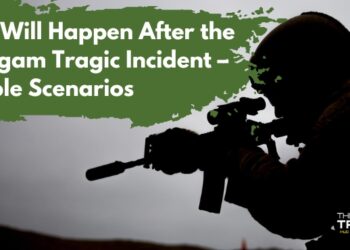It has been almost 20 years since Adobe Photoshop made its appearance as a professional photo editing and manipulation software. With the passage of time, Adobe Photoshop has evolved into one of the most popularly used photo editors that enables photographers and artists to achieve the most desirable results.
Whether you are an aspiring professional photographer looking to edit your pictures or an up-and-coming business trying to up your social media marketing game with more polished photography, mastering Photoshop can reap many benefits. An impressive product image on your web store, for example, can work wonders for your revenue.
We cannot, however, say that Photoshop is a very user-friendly program for beginners as the software has quite a steep learning curve. It can prove frustrating at times due to its interface that can be rather complicated and difficult to figure out. Also, users who are not proficient in Adobe Photoshop may find it difficult to eliminate some annoying issues and find the solution at once.
This article will discuss seven easy tips & tricks for solving some of the most common Photoshop problems and pain points of those looking to get started with the software.
The shape of the cursor has changed
There can be scenarios in which you might have worked with some tools, and you return towards the brush to see the shape of the cursor has changed or you are unable to view it. The first thing you have to do will be to check whether you have switched to ‘Precise Cursors’. To return to the old cursor, all you have to do is click the Caps Lock key on your laptop or desktop keyboard. Most of the time, doing so will resolve the issue. Another way to get rid of precise cursors would be to use the shortcut key Ctrl + K.
Panel becomes invisible
It often happens that the panel is no longer visible, whereas the menu still is. The panel becomes invisible or hidden whenever the user clicks the ‘Tab’ key. Double-clicking the ‘Tab’ button will display all the panels as they were before.
Brush tool does not work
From painting to erasing and healing the brush, you cannot work on any tools on Photoshop—frustrating, right?! There could be various reasons why such an issue is occurring. First, ensure that you are not using the Marquee tool. If selected, all you need to do is go to the Select option and choose ‘Deselect’. Secondly, you should check whether you are working on a quick mask channel in the Channels panel. If so, you should select the option denoted as a combined RGB channel. If you happen to be working in a quick mask mode, click on the shortcut key Q for returning to normal and making your brush tool work again.
Clear scratch disk on mac
This type of error may not always happen on your Mac unless you use Photoshop. The issue often occurs when the Photoshop scratch disks become full, leading to such an error. The only solution to resolve this issue will be clearing the scratch disk on Mac. The user should try to manage the memory effectively. Some of the options include moving the scratch disk, defragmentation of the scratch disk, deleting the temporary files in Photoshop, etc. To know more on how to clear scratch disk on Mac, read https://setapp.com/how-to/clear-scratch-disk-mac.
Clipboard error being displayed
You might have seen an error occurring in the clipboard whenever you try to change programs in Adobe Photoshop, leading to the slowing down or lack of response in the application. The solution is to click the key Ctrl + K, which will lead you to the preferences section wherein you have to click the option denoted as ‘Export Clipboard’ under the option ‘General’.
Image files do not open with Photoshop
You expect an image file to open with Adobe Photoshop when you double click on it. However, the image file opens with another image viewer application. This scenario is quite common. Select the image file which you wish to open in Photoshop. Right-click the file and select ‘Open With’. From the list of programs available, select the option ‘Choose Default Program’ as Adobe Photoshop.
Files and documents always open in tabs
You have installed the latest version of Adobe Photoshop; however, you have to constantly use the tabs feature to create a new document or while opening an existing document. The solution to this issue is to choose ‘Preferences’ by pressing the key ‘Ctrl + K’ and selecting the option denoted as ‘Interface’. In the Interface option, you have the option to disable the tabs for newly opened documents.
Apart from the problems mentioned above that are common in Adobe Photoshop, few other common issues include the continuous need to resize the windows after performing zoom in and zoom out, Photoshop running slow on underpowered computer systems, etc. Since the software was designed to be used for professional photo manipulation, we strongly advise beginners to read up on its how-tos as well as attempt to figure things out on their own in order to eventually be able to use it with ease.
Have some more easy tips and tricks to share with our readers? Do let us know. We’d be happy to include it in our list.